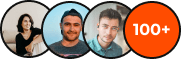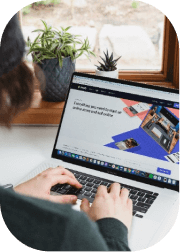Tracking conversions in Google Ads is essential for understanding which ads, keywords, and audiences drive real business results.
Businesses that don’t track conversions risk wasting money on ineffective campaigns and missing valuable opportunities to optimize their ads for better ROI.
That’s why in this article, our Google Ads experts from Sydney will explain:
- Why conversion tracking matters in Google Ads.
- The different types of conversions you can track.
- Step-by-step instructions to set up conversion tracking properly.
By the end, you’ll have a clear roadmap for setting up and optimizing conversion tracking to boost your ad performance and lower wasted spend.
Benefits of Tracking Conversions in Google Ads

While many advertisers focus on click-through rates (CTR) and ad impressions (as explained in this guide), these metrics don’t reveal whether ads are generating real results.
Conversion tracking offers several advantages for businesses running Google Ads campaigns, such as:
1. Identify High-Performing Ads & Keywords
Google Ads provides insights into which ads, keywords, and landing pages generate the most conversions. This allows advertisers to double down on winning strategies and pause ineffective campaigns before wasting more budget.
For example, if one keyword has a high CTR but no conversions, it may indicate low purchase intent or a mismatch between the ad and landing page.
This is why improving CTR is essential—ads that attract clicks but fail to convert may need better targeting or landing page optimization.
2. Allocate Your Budget Efficiently
Understanding which ads drive actual revenue or leads ensures that your advertising budget is spent efficiently. Instead of spreading your budget across all campaigns, you can prioritize those that bring the highest ROI. Managing budget efficiently is key to controlling the cost of Google Ads, especially in competitive industries.
3. Optimize Smart Bidding Strategies
Google’s Smart Bidding algorithms use conversion data to improve campaign performance. By enabling conversion tracking, you can take advantage of automated bidding strategies such as:
- Target CPA (Cost-Per-Acquisition) – Google automatically adjusts bids to meet your desired cost per conversion.
- Maximize Conversions – Google optimizes bids to generate as many conversions as possible within your budget.
- Target ROAS (Return on Ad Spend) – Google prioritizes high-value conversions based on past data.
4. Track Multi-Device & Cross-Channel Conversions
Users interact with brands across multiple devices and platforms before converting. A customer might click an ad on mobile but complete the purchase on desktop. Without conversion tracking, it’s difficult to connect these interactions and measure their impact.
Google Ads allows advertisers to track cross-device conversions, helping businesses understand the full customer journey rather than just the last click.
5. Improve Your Landing Pages for Better Conversion Rates
Tracking conversions doesn’t just improve ad performance—it also helps businesses refine landing pages. If an ad has high engagement but low conversion rates, the issue could be:
- A slow or unoptimized landing page.
- A confusing checkout process.
- A lack of trust signals (reviews, testimonials, etc.).
By analyzing conversion data, businesses can test and improve landing pages to enhance the overall user experience.
Types of Conversions in Google Ads
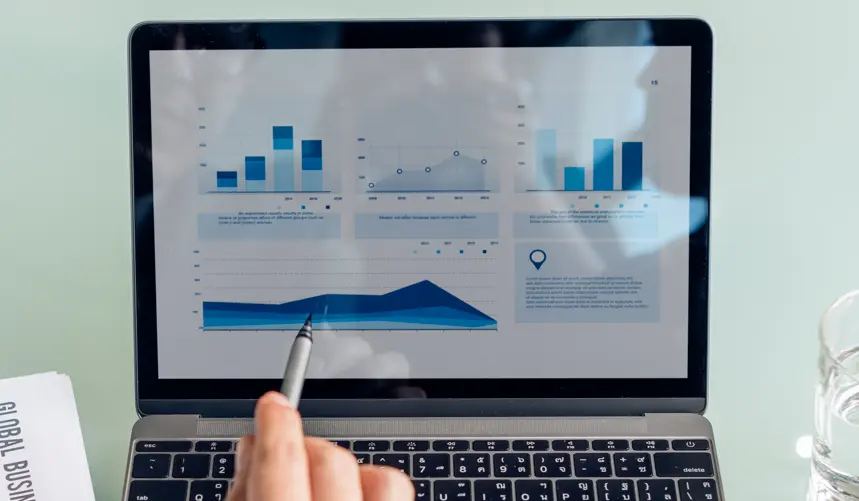
Google Ads allows advertisers to track various types of conversions, depending on their business model and goals.
1. Website Conversions
These track specific actions completed on your website, including:
- Purchases – When users complete a sale.
- Form Submissions – When users sign up for a newsletter, request a quote, or submit a contact form.
- Downloads – When users download a PDF, guide, or eBook.
Website conversion tracking is critical for eCommerce, SaaS, and lead generation businesses.
2. Phone Call Conversions
For businesses that rely on customer inquiries or phone sales, tracking calls from ads is essential. Google Ads can track:
- Calls directly from Search Ads (click-to-call extensions).
- Calls from your website (tracked via a Google forwarding number).
3. App Install & In-App Conversions
Businesses promoting mobile apps can track:
- New app installs via Google Play or the App Store.
- In-app purchases or key actions (e.g., signing up for a paid plan).
4. Offline Conversions (Imported Sales Data)
Some businesses, such as real estate agencies, automotive dealers, or B2B companies, convert leads offline (e.g., via phone calls or in-person meetings). Google Ads allows you to import offline conversion data, linking ad interactions to completed sales.
5. Store Visits
For brick-and-mortar businesses, Google Ads estimates how many users visit a physical store after clicking an ad. This data helps local businesses measure the impact of online advertising on in-store traffic.
7 Steps to Set Up Conversion Tracking in Google Ads
Step 1: Access the Google Ads Conversion Tracking Tool
To begin tracking conversions, log into your Google Ads account and navigate to the conversion tracking tool.
- Go to Google Ads.
- Click on Tools & Settings (wrench icon in the top right corner).
- Under the Measurement section, click Conversions.
- Click the + New Conversion Action button to set up a new conversion.
Step 2: Choose the Conversion Type
Google Ads will ask you to select what type of conversion you want to track. The available options include:
- Website conversions (purchases, sign-ups, form submissions, downloads).
- Phone calls from ads or your website.
- App installs and in-app actions (for mobile apps).
- Imported offline conversions (e.g., tracking sales from leads generated online).
Select the type that aligns with your campaign goals.
Step 3: Set Up the Conversion Tracking Tag
If you’re tracking website conversions, Google Ads will provide a tracking tag that must be installed on your website.
- Choose how you want to install the tracking tag:
- Google Tag Manager (Recommended): Easily implement tracking without modifying website code.
- Direct HTML Code: Copy the conversion tracking script and paste it into the <head> section of your website.
- If you’re tracking phone calls, set up a Google forwarding number to capture call details.
- For app conversions, link your Google Ads account to Google Play or Firebase.
Step 4: Configure Conversion Settings
Once your conversion action is created, configure the following settings:
- Conversion Name: Choose a name that describes the action (e.g., “Product Purchase” or “Lead Form Submission”).
- Conversion Value: If applicable, assign a dollar value to the conversion.
- Count Method: Choose whether to count every conversion or only one per user (useful for lead generation).
- Attribution Model: Select how Google should assign credit to conversions (e.g., first-click, last-click, or data-driven).
Step 5: Verify & Test the Conversion Tracking Tag
To ensure the tracking tag is working correctly:
- Open your website and complete the conversion action (e.g., submitting a form or making a test purchase).
- Use Google Tag Assistant (a Chrome extension) to check if the tag is firing.
- In Google Ads, go to Conversions and check the status under Tracking Status (it should say “Recording Conversions”).
Step 6: Link Google Ads with Google Analytics
For better tracking accuracy, link Google Ads with Google Analytics:
- In Google Ads, go to Tools & Settings > Linked Accounts > Google Analytics.
- Select your Google Analytics 4 (GA4) account and click Link.
- In GA4, go to Admin > Data Streams and enable Google Ads Conversion Tracking.
By linking these platforms, you can import existing conversion goals from GA4 into Google Ads.
Step 7: Monitor & Optimize Your Conversions
Once conversion tracking is active, regularly monitor and optimize your campaigns.
- Check conversion rates to ensure your ads drive real results.
- Analyze cost-per-conversion to ensure you’re spending efficiently.
- Use A/B testing on landing pages and ad copy to improve performance.
- Adjust bidding strategies based on conversion trends.
Conclusion
Tracking conversions is crucial for any business investing in Google Ads. Without conversion tracking, businesses would be blindly spending money without knowing which campaigns actually drive results.
With proper tracking, businesses can maximize Google Ads efficiency—ensuring every dollar spent leads to measurable results.
If you’re wondering whether Google Ads is free, it’s important to know that Google Ads requires a budget. However, with conversion tracking, you ensure your budget is spent wisely.