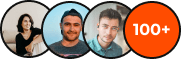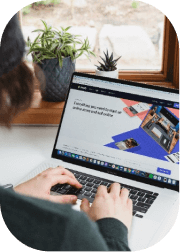There may be times when you decide that Google Ads is no longer the right platform for your business.
Whether you’re adjusting your marketing strategy, reducing costs, or just pausing your campaigns, knowing how to cancel or delete your Google Ads account is important.
So, in this guide, we’ll walk you through the process of cancelling and deleting your Google Ads account!
How to Cancel Your Google Ads Account
Cancelling your Google Ads account is the best option if you want to pause your ads temporarily but keep the option to reactivate your account in the future. When you cancel your account, your ads stop running, but Google retains your account’s data and history.
Step-by-Step Guide to Cancelling Your Google Ads Account
- Log into Your Google Ads Account
- Visit the Google Ads homepage and log in with your credentials.
- Visit the Google Ads homepage and log in with your credentials.
- Go to Account Settings
- In the upper right corner of your Google Ads interface, click the tools icon (wrench).
- Under the “Setup” section, click on “Preferences.”
- In the upper right corner of your Google Ads interface, click the tools icon (wrench).
- Cancel the Account
- Scroll to the Account Status section, and you will see an option to “Cancel my account”. Click on that.
- Scroll to the Account Status section, and you will see an option to “Cancel my account”. Click on that.
- Confirm the Cancellation
- Google will ask you to confirm that you wish to cancel your account.
- You may also be asked why you’re cancelling—feel free to choose an option or provide feedback.
- Google will ask you to confirm that you wish to cancel your account.
- Account Paused
- After confirmation, your Google Ads account will be paused, and your ads will no longer be shown.
- You won’t be billed for any future advertising.
- After confirmation, your Google Ads account will be paused, and your ads will no longer be shown.
Important Note:
- Reactivation: Your account can be reactivated later if you decide to return to Google Ads.
- Inactive Account Policy: If your account remains inactive for 15 months, Google may automatically cancel it due to inactivity.
How to Delete Your Google Ads Account
Deleting your Google Ads account is a permanent action that removes all data associated with the account. This includes campaign history, billing information, and performance metrics. Once deleted, the account cannot be recovered, so ensure you are certain about this choice before proceeding.
Step-by-Step Guide to Deleting Your Google Ads Account
- Log into Your Google Ads Account
- Go to the Google Ads website and log in to your account.
- Go to the Google Ads website and log in to your account.
- Navigate to Account Settings
- Click on the tools icon (wrench) and select “Account access” under the “Setup” section.
- Click on the tools icon (wrench) and select “Account access” under the “Setup” section.
- Delete Your Account
- Look for the option that says “Remove Access” or “Delete Account” and click on it.
- Look for the option that says “Remove Access” or “Delete Account” and click on it.
- Confirm Deletion
- Google will prompt you to confirm your deletion. Once confirmed, your account and all data associated with it will be permanently removed.
- Google will prompt you to confirm your deletion. Once confirmed, your account and all data associated with it will be permanently removed.
- Final Steps
- Make sure you’ve paid any outstanding balances before deletion. Google Ads typically takes 4-12 weeks to process refunds if applicable.
- Make sure you’ve paid any outstanding balances before deletion. Google Ads typically takes 4-12 weeks to process refunds if applicable.
Important Note:
- Irreversibility: Once deleted, all data will be lost, and you cannot recover your account.
- Outstanding Balances: Be sure to clear any outstanding payments before deleting your account.
Alternative Option:
If you’re not sure about permanently deleting your account, cancelling is a good first step. This will allow you to pause your ads and retain your account’s data in case you want to reactivate later.
Key Differences Between Cancelling and Deleting Google Ads Accounts
Before deciding, it’s important to understand the difference between cancelling and deleting your Google Ads account:
- Canceling:
- Ads stop running, but the account remains active.
- You can reactivate your account at any time.
- All account data and campaign history remain available.
- Ads stop running, but the account remains active.
- Deleting:
- The account is permanently removed from Google Ads.
- All ad data, billing info, and performance history are lost.
- Permanent action: You will need to create a new account if you want to use Google Ads again.
- The account is permanently removed from Google Ads.
If you’re unsure about whether to cancel or delete your account, cancelling gives you more flexibility and can be reversed, while deleting is irreversible and removes all data.
Conclusion
Deciding whether to cancel or delete your Google Ads account depends on your current business needs.
If you only need a temporary break, canceling your account may be the best option as it allows you to easily reactivate your ads later.
However, if you no longer want to use Google Ads and prefer a permanent solution, deleting your account ensures that all data is completely erased.
If you need help managing your Google Ads campaigns, optimizing your ads, or want advice on how to improve performance, our Google Ads specialists from Sydney are here to help.
We can guide you through campaign management, ensure you’re getting the best ROI, and help you achieve your marketing goals. Get in touch today!