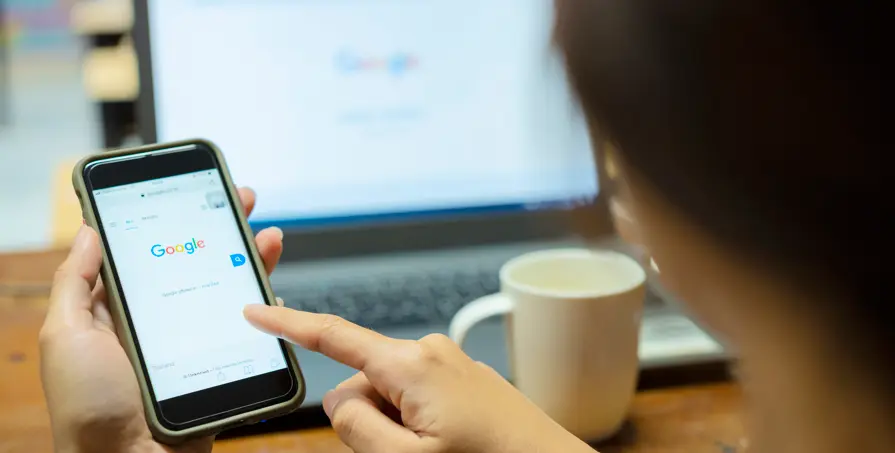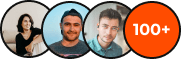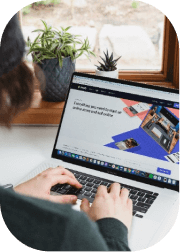Having the correct phone number in your Google Ads is crucial for connecting with potential customers. If your call extension or location extension displays an outdated or incorrect phone number, you might lose valuable leads.
In this guide, we’ll walk you through:
- How to edit your phone number in Google Ads
- How to update call extensions and location extensions
- Troubleshooting common issues when updating your phone number
Let’s get started!
Why Is Your Phone Number Important in Google Ads?
Your phone number in Google Ads plays a key role in customer engagement. Here’s why:
- Increases Conversions – A direct call is often the fastest way to convert a lead into a customer.
- Improves Local Search Results – A correct phone number in your location extension helps local users contact you easily.
- Enhances Trust – Customers are more likely to engage when they see a verified business phone number in an ad.
Now, let’s go over how to edit your phone number in Google Ads.
How to Edit Your Phone Number in Google Ads
Google Ads allows businesses to display a phone number using Call Extensions and Location Extensions. Updating your phone number depends on which feature you’re using.
1. Editing Phone Number in Call Extensions
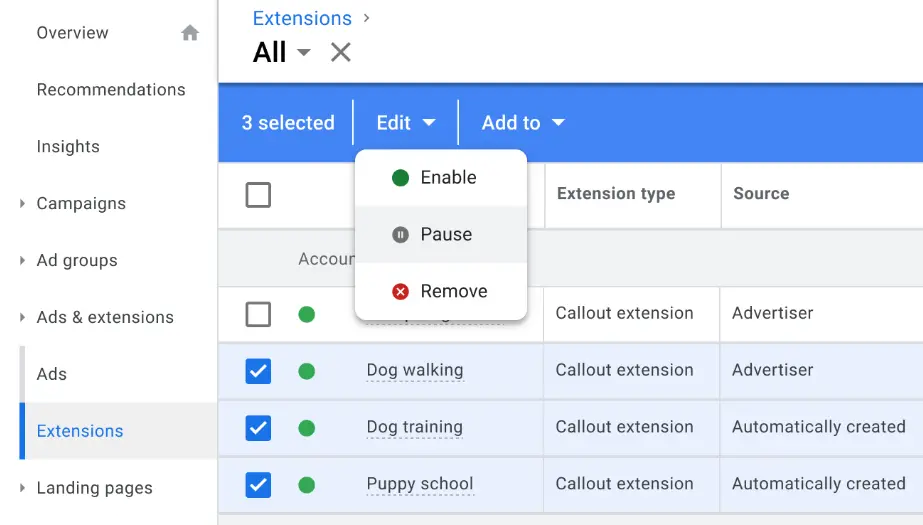
Call Extensions let users click-to-call your business directly from an ad. If your phone number has changed, follow these steps to update it:
Steps to Edit Call Extension Number:
- Log into Google Ads (ads.google.com).
- Click on Ads & Extensions in the left menu.
- Select Extensions, then click Call Extensions.
- Find the phone number you want to change and click the pencil (edit) icon.
- Enter your new phone number.
- Click Save to apply the changes.
2. Editing Phone Number in Location Extensions
If your phone number appears in your Google Business Profile (formerly Google My Business) and is automatically pulled into your ads, you’ll need to update it in Google Business Profile.
Steps to Edit Location Extension Number:
- Open Google Business Profile.
- Click on Info in the left menu.
- Find the phone number section and click the pencil icon to edit.
- Enter your new phone number and click Apply.
- Wait for Google to update your ad automatically (usually takes a few hours).
Tip: Ensure that your Google Business Profile and Google Ads account are linked for automatic updates.
How to Change a Phone Number in a Responsive Search Ad
If you manually entered a phone number in your ad text (instead of using call extensions), you’ll need to edit the ad copy directly.
Steps to Edit Your Ad’s Phone Number:
- Go to Google Ads Dashboard.
- Click Ads & Extensions > Ads.
- Find the ad containing the phone number and click Edit.
- Update the phone number in the ad text.
- Click Save & Apply.
Important: Editing an ad manually will reset its performance metrics, so try using Call Extensions instead of inserting the number in the ad copy.
Common Issues & How to Fix Them
1. My New Phone Number Isn’t Updating in Ads
- Solution: If you updated your number but still see the old one, wait 24-48 hours for changes to reflect.
2. Google Rejected My Phone Number Update
- Solution: Ensure your number follows Google’s call extension policies (e.g., no premium-rate numbers, accurate business phone numbers).
3. My Ads Are Showing the Wrong Phone Number
- Solution: Double-check that your Google Business Profile is linked to Google Ads and your call extension is active.
Conclusion
Keeping your phone number up-to-date in Google Ads ensures customers can easily reach you.
Quick Recap:
- Call Extensions – Edit from Google Ads > Extensions > Call Extensions.
- Location Extensions – Update in Google Business Profile to reflect changes.
- Responsive Search Ads – Edit directly in Google Ads (if number is in the ad text).
- Troubleshooting – Ensure your Google Business Profile is linked and allow 24-48 hours for updates.
A correct phone number boosts conversions, improves customer trust, and enhances ad performance. Now, go ahead and update yours!
Want to get other excellent tips from our Google Ads Experts in Sydney? Check out our blog for more articles!